In this blog post, we’ll walk you through how to develop and deploy an application for Microsoft Teams using the Microsoft 365 Agent Toolkit (previously known as the Microsoft Teams Toolkit).
Table of contents
Microsoft Teams has become the world’s leading collaboration platform, with millions of users relying on it daily for communication, meetings, and productivity. As Teams usage continues to grow, more organizations are looking to bring their internal tools and workflows directly into Teams, allowing users to stay focused without switching between different platforms.
At CPI Consulting, we help organizations increase productivity by integrating existing applications into Microsoft Teams. This enables businesses to improve workflow efficiency and empower employees to work smarter from within the Teams interface.
Why Use the Microsoft 365 Agent Toolkit?
The Microsoft 365 Agent Toolkit provides developers with a streamlined set of tools to create, deploy, and manage Teams applications using modern technologies such as Node.js. The toolkit includes templates, Dev Container support, integrated authentication, and built-in deployment pipelines, making it easier and faster to build enterprise-grade solutions.
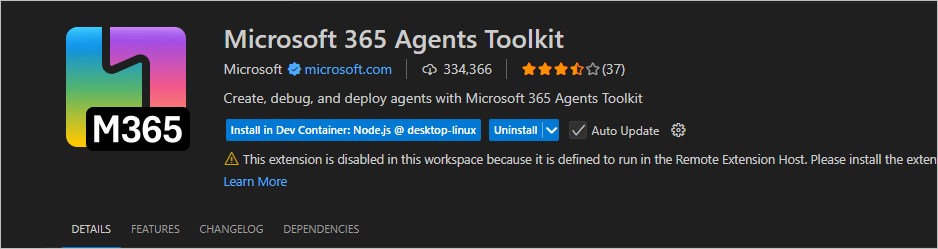
Prerequisites
To get started, make sure you have the following:
- Docker Desktop (for Dev Containers)
- Visual Studio Code with the Microsoft 365 Agent Toolkit extension
- Node.js installed (if not using Dev Containers)
- Azure Subscription with rights to provision resources
- Microsoft Teams Global Administrator permissions (to publish the app)
- A Teams tenant where “Upload Custom Apps” is enabled
Setting Up the Project
Once your environment is ready, you can start by creating a new project. If you are using Dev Containers (recommended), open a new Dev Container using a Node.js image. This provides an isolated and portable development environment, ensuring consistency across different machines and team members.
In VS Code:
- Open the Microsoft 365 Agent Toolkit extension
- Select “Teams: Create a New Agent/App”.
- Choose:
- Teams App
- Bot
- JavaScript
The toolkit will scaffold a new Teams application and set up all required files.
Deployment Steps
After the project is initialized, follow these steps to deploy your app:
- Sign In to your Microsoft 365 account from the Toolkit.
- Click Provision – This will create an Entra ID (Azure AD) app registration.
- Click Deploy – This will deploy the bot and backend services to Azure.
- Click Publish – This will publish the application to your Microsoft Teams tenant.
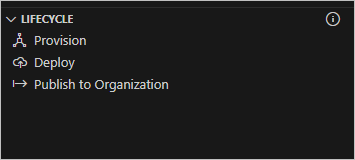
Once deployed, log in to the Microsoft Teams Admin Center to approve and publish the app so it becomes available to your organization’s users.
Conclusion
Using the Microsoft 365 Agent Toolkit simplifies the development lifecycle of Teams applications by providing a unified and integrated environment. Whether you’re building a chatbot, task automation tool, or integrating a business process, this toolkit accelerates your journey from idea to production.
By bringing your applications into Microsoft Teams, you enhance employee engagement, reduce context switching, and make business processes more accessible. Start today and empower your users to do more—right from where they work.
If you need help with developing and deploying Teams apps, please contact us using the form below.
Discover more from CPI Consulting -Specialist Azure Consultancy
Subscribe to get the latest posts sent to your email.

