In this blog post, we’ll show you how to run Azure PowerShell cmdlets using Docker containers.
Table of contents
Azure PowerShell provides a familiar PowerShell interface to manage Azure resources and infrastructure. It enables you to automate tasks, provision resources, and integrate scripting into CI/CD pipelines in Azure DevOps. As of its version 14 release, Azure PowerShell supports 100% of all Azure services, giving organizations the ability to automate business processes and reduce manual operations via the Azure portal.
Running Azure PowerShell from a Docker container offers several key benefits:
- No local installation required: Azure PowerShell runs from an isolated Docker image, eliminating the need to install or manage it locally.
- Support for multiple versions: You can run different versions of Azure PowerShell in containers, which is helpful when newer versions lack support for specific cmdlets.
- Always up to date: The image runs the latest stable release by default.
- Multi-environment support: Easily manage multiple Azure environments without repeatedly signing in and out.
Prerequisites
To get started, ensure you have the following installed:
- WSL (Windows Subsystem for Linux) for Windows users
- Docker Desktop
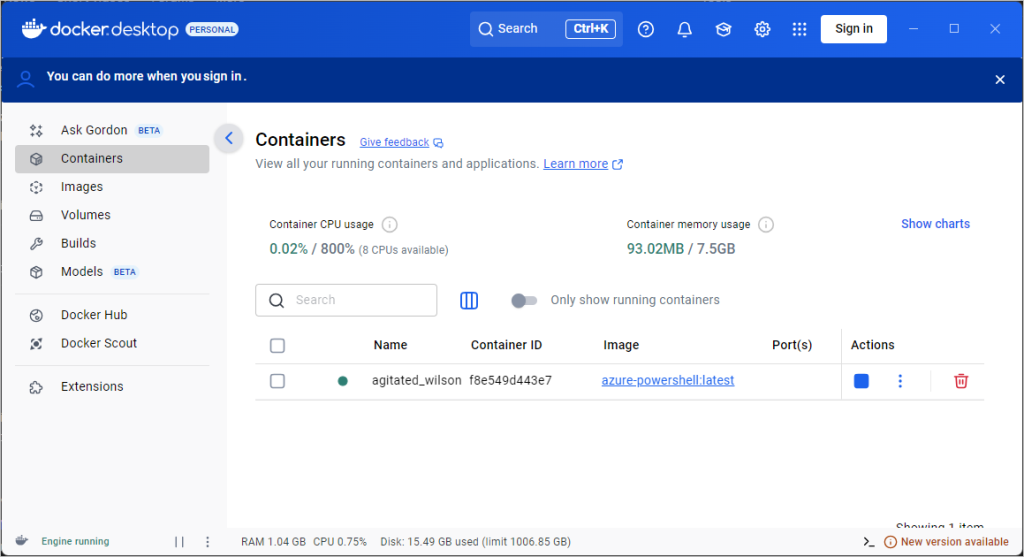
Pull the Azure PowerShell Docker Image
Download the official Azure PowerShell Docker image with:
docker pull mcr.microsoft.com/azure-powershell:latestRun the Container and Connect to Azure
Launch a container using:
docker run -it mcr.microsoft.com/azure-powershell:latestOnce inside the container, authenticate with Azure:
Connect-AzAccount -UseDeviceAuthenticationYou can now begin executing Azure PowerShell commands.
Running Scripts from Your Local Machine
To run scripts stored on your local machine, mount a folder into the container:
docker run -it --rm -v C:\\localfolder:/data mcr.microsoft.com/azure-powershell:latestInside the container, the mounted folder will appear at /data, allowing access to your local scripts.
Using Docker to run Azure PowerShell is a simple and powerful way to streamline automation without cluttering your local development environment.
Discover more from CPI Consulting -Specialist Azure Consultancy
Subscribe to get the latest posts sent to your email.

